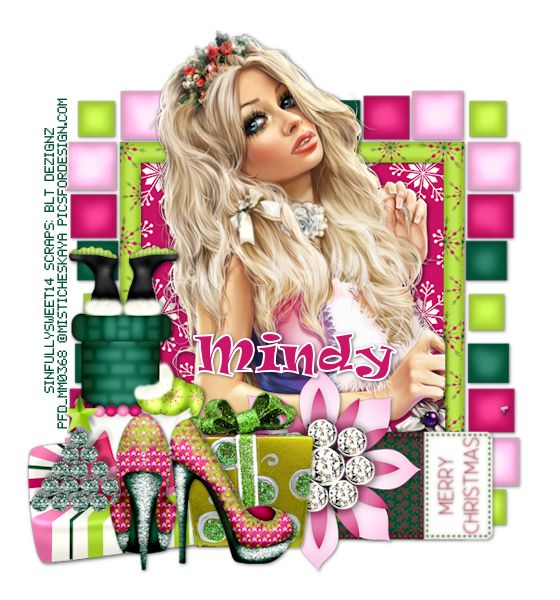Snaggable versions of this tag in my Fotki album
For this tutorial you will need the following:
Paint Shop Pro, I am using PSP X7, you should be able to use any version.
Tube of choice, I am using the artwork of Anna Marine Individual Tube 43-3 which you need a license to use.
Scrap kit of choice. I am using a PTU kit, White and Black by Scrappin With Lil Ole Me
Font of choice, I am using Too Many Secrets
Mask of your choice. I am not sure where mine came from, so I have no links to it
Plugins: no outside plugins
Just remember that my choices of papers and elements is just a suggestion, change it up and make it yours! You don't have to follow mine exactly.
Add a drop shadow of your choosing to tubes & elements throughout. I usually use 1, 1, 50, 5 unless otherwise noted.
Let's get started!
Open a new canvas 850 x 850 pixels with a white background
Open element 105 copy and paste as a new layer resize 85%
click inside with your magic wand, selections, modify, expand 2, selections, invert
open paper 16 copy and paste as a new layer
click delete on your keyboard,
Copy and paste your tube as a new layer
arrange in your frame
erase the bits that hang out of your frame where you don't want them
Add your elements:
element 7 mirror & arrange on the left side
element 64 resize 55% mirror & arrange over the tree
element 8 resize 45% arrange between tree and element 64
element 66 resize 33% arrange on bottom left corner
element 77 resize 40% mirror arrange between the skull and grass, duplicate arrange below the grass
element 106 resize 60% arrange below the grass layer on the right side
element 137 resize 45% rotate right 90 arrange below the other layers on the bottom
element 5 resize 80% arrange on bottom, above & behind the grass layer, erase the bottom lantern
element 22 resize 35% arrange to the right of the skull
add paper 7 above the white background
apply your mask, merge group
crop and resize
add your copyright and credits as needed
add your text and save