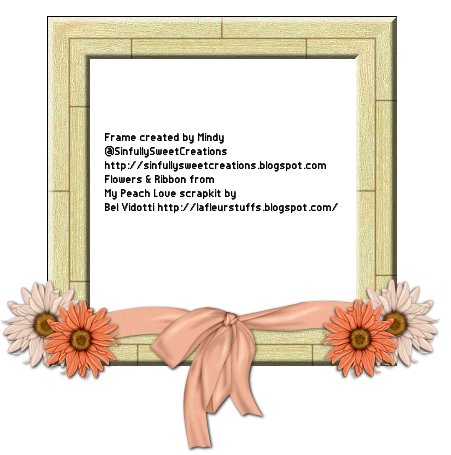For this tut you will need the following:
5 tubes of choice. I am using the artwork of Ismael Rac which you have to purchase from
AMI to use.
Template from Mirella which I got off the
Creative Misfits blog.
Scrap kit from B
ea's Creations called You Rock, which is FTU.
Mask: WSL Mask 241 from
WeeScotsLass creations.
Plugins: Penta color dot
2 fonts of choice, I used Rockwell and Scriptina
Let's get started!
Delete the Raster 1, Glamorous, two small rectangles, and Babe layers.
Image>canvas size, change to 750 x 600 to give you room to work. You can crop it down after you're finished.
Please remember you don't have to use the same papers or even the same kit if you don't want, these are just suggestions.
Click on rectangle one layer, select all, selections float, defloat, copy and paste paper 9 (p9) as a new layer. Selections invert, and on your paper layer, delete, select none. Delete the original rectangle layer. Add drop shadow of 1, 1, 60, 3 or another of your choice.
Click on the circle layer and do the same thing as you did on the rectangle layer using paper 2 (p2).
Click on your border circle layer and selections, select all, float, modify, expand 3. Add a new raster layer and flood fill with black, deselect and add the same drop shadow you used on the rectangle layer. Delete the original border layer.
Select your small circle layer and follow the directions used on the rectangle and circle layer using paper 1 (p1) resizing the paper 65%, and delete the original small circle layer.
Click on the small circle border layer, selections, select all, selections float, modify, expand 2, add a new raster layer and flood fill with black. Select none, add your drop shadow, and delete the original border layer.
Click on the big rectangle layer, selections, select all, float, defloat and add a new raster layer. Make your foreground #c72483 and your background #63485e. Click on your foreground and choose gradient foreground background with rotation set at 36 repeats set at 3 and flood fill your new layer with that gradient. Deselect.
Select your big rectangle border, selections, select all, float, defloat, add a new raster layer and flood fill black, then add your drop shadow. Delete the original rectangle border.
Add a drop shadow to the dotted lines layer.
Click on your background layer and open paper 14 (p14) and copy and paste right above the background layer. Layers, new mask layer, from image, and find in the drop down box your mask layer, click ok. Delete the mask and merge the group, drop the opacity to about 40%. Delete your background layer.
Click on raster 6 and selections float, selections defloat, and copy and paste your first tube into the rectangle as you like it, then selections, invert, and on your tube layer, delete. Do this with each of your tubes, resizing as needed. On each tube layer, change the blend mode to soft light. Once you do this, depending on how your tubes are positioned, you may need to erase some parts of the tubes that show through each other.
If you have deselected your raster 6 layer to erase parts of your tubes, select it again, float, and defloat, add a new raster layer above the tubes and flood fill with black, deselect.
Use the Penta color dot plugin with the following settings top to bottom: 90, 2, 255, 255, 255. Click ok, then change the opacity of that layer to around 35.
Image resize 75%, then change the canvas size back to 750x 600. When you do this, you may have to erase some bits of your tube along the edges.
Add a tube of choice and add your drop shadow, image mirror and position on the other side.
Add any elements you'd like, bows, doodles, etc. I added the following
Pendant2 resized at 60% and deleted the part that covered the black border on one side so it looked like it was hooked through.
Nailpolish resized at 30% rotated 15 degrees, then duplicated and mirrored.
Doodle 1 which I left full sized and placed just below my mask layer.
Bow 2 which I also resized at 30# and placed on the top of the Pendant layer.
Use your text tool and add the words "Keep away from Runaround" in the rectangle. I used Rockwell set at 5, then I pulled it out so it was longer, and kind of smooshed it a little to make it a little shorter in height.
Add your name and copyright info. I used Scriptina for my name and added a drop shadow.
Crop your image to get rid of the excess and resize it.
Save as a .png image so that you have a transparent background by going to Image, export, png optimizer, and leave the settings as they are, click ok, and save to whatever folder you'd like.