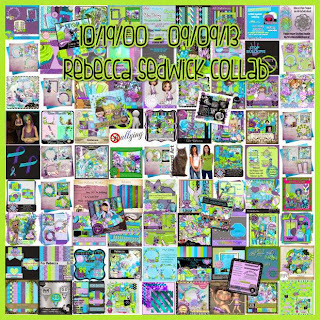Monday, September 30, 2013
Sunday, September 29, 2013
Fall Magic
For this tutorial you will need the following:
Paint Shop Pro, I am using PSP X, you should be able to use any version.
Tube of choice, I am using the artwork of Verymany which you need a license to use,
available at Pics for Design (PFD).
Scrap kit of choice. I am using Fall Magic by Amy Marie
Font of choice, I am using Scriptina - I did both foreground & background set to black, set stroke to 1 so it would be a bit thicker
Plugins: No outside plugins used
I do use Eye Candy 4000 Gradient Glow on all my copyrights/credits layers
I do this because some forums will make a .png tag show up with a black background and then your
copyright doesn't show.
Just remember that my choices of papers and elements is just a suggestion, change it up and make it yours! You don't have to follow mine exactly.
Add a drop shadow of your choosing to tubes & elements throughout. I usually use 1, 1, 50, 5 unless otherwise noted.
Let's get started!
Open a new canvas 850 x 850 pixels with a white background
open your tube copy and paste as a new layer resize 45%
Add the following:
element 103 arrange behind the tube layer, to the left, duplicate & mirror
element 66 arrange behind tube to right, duplicate & mirror
element 73 arrange in front of other tree, to the right, duplicate & mirror
element 50 resize 45% arrange on right
element 97 arrange to the left of the tube
element 124 resize 45% arrange by cider barrel, duplicate twice and arrange around the tag
element 71 arrange in front of tube on the right
element 72 resize 80% arrange in front of the green grass, duplicate twice and arrange around tag
element 69 resize 30% arrange and the right
element 96 resize 30% arrange in front of barrel
element 63 resize 30% arrange in front of harp on left
element 120 resize 45% arrange to the left of the tube and drag the layer down behind the trees
element 31 resize 45% arrange on top of barrel
element resize arrange
layer use paper
click inside with your magic wand, selections, modify, expand 2, selections, invert
open copy and paste as a new layer
element resize arrange
crop and resize
add your copyright and credits as needed
add your text and save
Saturday, September 28, 2013
Fangs
For this tutorial you will need the following:
Paint Shop Pro, I am using PSP X, you should be able to use any version.
Tube of choice, I am using the artwork of Ismael Rac, which you need a license to use.
Scrap kit of choice. I am using a PTU kit, which is a store collab by Grunge & Glitter, called Wicked
I linked to the page that has all the parts of the collab, I am just using the Grunge and Glitter part for this.
These are available at http://www.pimpmytagswithscraps.com/store/
I linked to the page that has all the parts of the collab, I am just using the Grunge and Glitter part for this.
These are available at http://www.pimpmytagswithscraps.com/store/
Font of choice, I am using Sick Capital Vice
Plugins: No outside plugins used
I do use Eye Candy 4000 Gradient Glow on all my copyrights/credits layers
I do this because some forums will make a .png tag show up with a black background and then your
copyright doesn't show.
Just remember that my choices of papers and elements is just a suggestion, change it up and make it yours! You don't have to follow mine exactly.
Add a drop shadow of your choosing to tubes & elements throughout. I usually use 1, 1, 50, 5 unless otherwise noted.
Let's get started!
Banner:
Open a new canvas 600 x 250 pixels with a white background
open paper 3 copy and paste as a new layer
dead tree arrange on far right
moon resize 45% arrange on far right, top corner behind the tree layer
open tube copy and paste as a new layer resize 80% and arrange on right, above the tree layer
bats arrange across top, behind tube, erase the ones over the tree
magic arrange on right, just below tube layer
make the white background layer active, selections, select all
modify, set selection borders at 4
add a new raster layer at the top & flood fill with #a6cd5b
moon resize 45% arrange on far right, top corner behind the tree layer
open tube copy and paste as a new layer resize 80% and arrange on right, above the tree layer
bats arrange across top, behind tube, erase the ones over the tree
magic arrange on right, just below tube layer
make the white background layer active, selections, select all
modify, set selection borders at 4
add a new raster layer at the top & flood fill with #a6cd5b
Avatar:
Open a new 200 x 200 canvas (or whatever size your forum allows) with a white background
Copy and paste your background from your tag to your avatar canvas
copy and paste the moon, place it on the left
copy and paste the bats, place across the top
copy and paste the tube, place on the right
Make the white background layer active, add a border the same way we did above
Open a new 200 x 200 canvas (or whatever size your forum allows) with a white background
Copy and paste your background from your tag to your avatar canvas
copy and paste the moon, place it on the left
copy and paste the bats, place across the top
copy and paste the tube, place on the right
Make the white background layer active, add a border the same way we did above
add your copyright and credits as needed on each
add your text and save
Friday, September 27, 2013
Classic Treats
For this tutorial you will need the following:
Paint Shop Pro, I am using PSP X, you should be able to use any version.
Tube of choice, I am using the artwork of Ismael Rac, which you need a license to use.
This tube is called Classic Costume
Scrap kit of choice. I am using the matching kit called Classic Costume, by Kizzed by Kelz
also available in Ismael Rac's store.
Font of choice, I am using Abaddon
Plugins: No outside plugins used
I do use Eye Candy 4000 Gradient Glow on all my copyrights/credits layers
I do this because some forums will make a .png tag show up with a black background and then your
copyright doesn't show.
Just remember that my choices of papers and elements is just a suggestion, change it up and make it yours! You don't have to follow mine exactly.
Add a drop shadow of your choosing to tubes & elements throughout. I usually use 1, 1, 50, 5 unless otherwise noted.
Let's get started!
Open a new canvas 850 x 850 pixels with a white background
open house copy and paste as a new layer resize 115% pull up a little
higher than the center area of the canvas
open your tube copy and paste as a new layer resize 40% arrange in front of house
pumkins resize 75% arrange on bottom right
eyeball resize 30% arrange above & behind pumpkins
skull resize 40% arrange to the left of the pumpkins
webcake resize 40% arrange to the left of skull
Halloween cake resize 40% arrange on the far left side of house
green pumpkin resize 45% arrange between webcake and halloween cake
pumpkin 2 resize 40% arrange in front of and slightly to the side of the green pumpkin
ghost resize 65% arrange on the top left side of house
skull candle resize 45% arrange in between cupcake and ghost on left
wreath arrange on top left behind house, duplicate & mirror
eye pop resize 55% arrange on left
devil cake, resize 55% arrange on left
star sparkle, arrange on top left, duplicate, mirror, merge together, duplicate, flip
crop and resize
add your copyright and credits as needed
add your text and save
Kick Off
For this tutorial you will need the following:
Paint Shop Pro, I am using PSP X, you should be able to use any version.
Tube of choice, I am using the artwork of Arthur Crowe, which you need a license to use.
This tube is not yet released but will be in the store shortly after this tut is released, usually within a day or two.
Scrap kit of choice. I am using the matching kit for this tube called Touchdown by Misty Lynn's Creations
and it will be released in the store when the tube is released.
Font of choice, I am using Play The Game
Plugins: No outside plugins used
I do use Eye Candy 4000 Gradient Glow on all my copyrights/credits layers
I do this because some forums will make a .png tag show up with a black background and then your
copyright doesn't show.
Just remember that my choices of papers and elements is just a suggestion, change it up and make it yours! You don't have to follow mine exactly.
Add a drop shadow of your choosing to tubes & elements throughout. I usually use 1, 1, 50, 5 unless otherwise noted.
Let's get started!
Open a new canvas 850 x 850 pixels with a white background
This one is just going to be elements with no frame, so here goes
open your tube copy and paste as a new layer resize 55%
element 6, copy & paste and arrange behind the tube
element 5 arrange on the right
element 2 resize 65% arrange on right
element 2 resize 35% arrange on right
element 12 resize 50% rotate left 30 arrange on left side of scoreboard
element 23 resize 40% rotate right 30 arrange on left
element 1 resize 40% arrange on left
element 15 arrange across top of scoreboard
element 17, resize 40% arrange on left
element 18, arrange on right, under the scoreboard, duplicate, mirror
crop and resize
add your copyright and credits as needed
add your text and save
Dia de los Muertos
For this tutorial you will need the following:
Paint Shop Pro, I am using PSP X, you should be able to use any version.
Tube of choice, I am using the artwork of Alehandra Vanhek which you need a license to use,
available at Pics For Design (PFD)
Scrap kit of choice. I am using a PTU kit by Designs by Sarah called Dia de los Muertos
available at Pimp My Tags With Scraps
Font of choice, I am using Sold Out
Plugins: Eye Candy 4000 Gradient Glow for word art (optional)
I do use Eye Candy 4000 Gradient Glow on all my copyrights/credits layers
I do this because some forums will make a .png tag show up with a black background and then your
copyright doesn't show.
Just remember that my choices of papers and elements is just a suggestion, change it up and make it yours! You don't have to follow mine exactly.
Add a drop shadow of your choosing to tubes & elements throughout. I usually use 1, 1, 50, 5 unless otherwise noted.
Let's get started!
Open a new canvas 850 x 850 pixels with a white background
open frame 1 copy and paste as a new layer
click inside with your magic wand, selections, modify, expand 5, selections, invert
open paper 2 copy and paste as a new layer
click delete on your keyboard, leave selected,
Open your tube, copy and paste as a new layer, resize 45%
take your eraser tool and erase the bits that hang out of the frame where you don't want them.
Now for the elements:
sugar skull 1 resize 45% arrange on bottom in the middle
sugar skull 3 resize 30% arrange on right, a little way up the side of the frame
sugar skull 4 resize 30% mirror arrange on left side of frame partway up
flower 3 resize 45% arrange on one side of the bottom skull, duplicate, mirror
fjower 1 resize 30% arrange above the other flower, duplicate, mirror
leaves resize 30% arrange behind flowers on right, duplicate, mirror
word art 1 resize 60% arrange above the middle skull add gradient glow
print 3 arrange behind frame & paper
print 2 resize 105% arrange bdhind print 3
crop and resize
add your copyright and credits as needed
add your text and save
Wednesday, September 25, 2013
Double Trouble
For this tutorial you will need the following:
Paint Shop Pro, I am using PSP X, you should be able to use any version.
Tube of choice, I am using the artwork of Ismael Rac, which you need a license to use.
This tube is a revamp of an older tube, called Double Pleasure. This revamp is not yet in the store, but
will be within a day or two of this tut being posted.
Scrap kit of choice. I am using the matching kit, called Double Pleasure, by Kandii Popz
which will be available in Isnael's store when the tube is also released.
Font of choice, I am using Alice In Wonderland
Plugins: No outside plugins
I do use Eye Candy 4000 Gradient Glow on all my copyrights/credits layers
I do this because some forums will make a .png tag show up with a black background and then your
copyright doesn't show.
Just remember that my choices of papers and elements is just a suggestion, change it up and make it yours! You don't have to follow mine exactly.
Add a drop shadow of your choosing to tubes & elements throughout. I usually use 1, 1, 50, 5 unless otherwise noted.
Let's get started!
Open a new canvas 850 x 850 pixels with a white background
open Frame 1 copy and paste as a new layer resize 75%
click inside with your magic wand, selections, modify, expand 2, selections, invert
open paper 7 copy and paste as a new layer
click delete on your keyboard, leave selected
open your tube copy and paste as a new layer resize 55% arrange in frame, erase the bits you don't want hanging over the edge
Now we'll add elements, you can check my tag for exact placement
nailed heart resize 75% arrange on bottom in middle
blade resize 45% rotate left 45 arrange in middle on left side, duplicate & mirror
candle resize 75% arrange to the right of nailed heart
goblet resize 65% arrange to right ofo candle
shoes resize 60 % arrange to left of nailed heart
bracelet resize 40% arrange in front of shoes
netting resize 90% arrange behind frame on right, duplicate & mirror
crop and resize
add your copyright and credits as needed
add your text and save
Monday, September 23, 2013
Not Dead
For this tutorial you will need the following:
Paint Shop Pro, I am using PSP X, you should be able to use any version.
Tube of choice, I am using the artwork of Verymany which you need a license to use,
available at Pics For Design (PFD)
Scrap kit of choice. I am using a PTU kit, Halloween Spook by Amy Marie
Font of choice, I am using Take Warning
Mask of choice (sorry I closed my mask before I wrote down which I used) :(
Plugins: No outside plugins used
I do use Eye Candy 4000 Gradient Glow on all my copyrights/credits layers
I do this because some forums will make a .png tag show up with a black background and then your
copyright doesn't show.
Just remember that my choices of papers and elements is just a suggestion, change it up and make it yours! You don't have to follow mine exactly.
Add a drop shadow of your choosing to tubes & elements throughout. I usually use 1, 1, 50, 5 unless otherwise noted.
Let's get started!
Open a new canvas 850 x 850 pixels with a white background
Open your tube, copy and paste as a new layer, resize 50% arrange in the center of the tag
Now place elements, and you can see my tag for a better idea of the placement
element 36 resize 50% arrange to the left of tube
element 70 resize 65% arrange to the left of element 36
element 64 mirror arrange behind chest & other tombstone
element 37 mirror arrange in front of tombstones, duplicate, drag to left & mirror
duplicate a few times to fill in spaces behind & to the right of tube
element 15 arrange behind stuff on left, duplicate, resize 80% arrange to left of other tree
element 41 resize 40% arrange on trunk or the tombstones
element 4 resize 20 arrange to left
element 5 resize 20% arrange on left
element 25 resize 25% arrange in front of tube
Open paper 15, copy and paste as a new layer, apply your mask
Open a new canvas 600 x 250 pixels with a white background
Open a new canvas 200 x 200 pixels or whatever size avatar your forum allows
layer use paper
click inside with your magic wand, selections, modify, expand 2, selections, invert
open copy and paste as a new layer
element resize arrange
crop and resize
add your copyright and credits as needed
add your text and save
Yami
For this tutorial you will need the following:
Paint Shop Pro, I am using PSP X, you should be able to use any version.
Tube of choice, I am using the artwork of Roman Zaric, which you need a license to use.
This tube is a preview and will be released in the next day or so after this post being published.
Scrap kit of choice. I am using a PTU by Sandy's Design, it's called Yami, and it matches the tube
It will be available in Roman's store as soon as the tube is released.
Font of choice, I am using My Princess Likes a Frog
Plugins: Eye Candy 4000 Gradient Glow (optional) for text
I do use Eye Candy 4000 Gradient Glow on all my copyrights/credits layers
I do this because some forums will make a .png tag show up with a black background and then your
copyright doesn't show.
Just remember that my choices of papers and elements is just a suggestion, change it up and make it yours! You don't have to follow mine exactly.
Add a drop shadow of your choosing to tubes & elements throughout. I usually use 1, 1, 50, 5 unless otherwise noted.
Let's get started!
Open a new canvas 850 x 850 pixels with a white background
open frame 3 copy and paste as a new layer
click inside with your magic wand, selections, modify, expand 2, selections, invert
open paper 12 copy and paste as a new layer
arrange in the frames, click delete on your keyboard
Open a tube, copy and paste as a new layer, resize as needed, arrange on the left, click delete on your keyboard
Change the blend mode to Luminance(L)
Open your main tube, resize 35% arrange on the right
Now we'll add elements, you can check my tag for a better idea of exactly where I place them
Fan 1 arrange in the middle of the frame
handbag 2 resize 45% arrange on right
High heel1 resize 45% arrange on right, behind handbag
flower 2 resize 85% arrange on top left of frame
heart pendant, resize 45% arrange beneath flower layer on top left
daimonds 1 arrange across bottom, put the layer behind the frames and paper
glitter 3 arrange on top right, duplicate, slide the duplicate over to the left
Lip gloss resize 30% arrange by purse
nail polish resize 30% arrrange by purse & lip gloss
crop and resize
add your copyright and credits as needed
add your text and save
Sunday, September 22, 2013
Samaelia
For this tutorial you will need the following:
Paint Shop Pro, I am using PSP X, you should be able to use any version.
Tube of choice, I am using the artwork of Alehandra Vanhek, which you need a license to use, available at Pics For Design (PFD).
Scrap kit of choice. I am using a PTU kit by Amy Marie called Samaelia
Font of choice, I am using Pentagram
Plugins: No outside plugins used
I do use Eye Candy 4000 Gradient Glow on all my copyrights/credits layers
I do this because some forums will make a .png tag show up with a black background and then your
copyright doesn't show.
Just remember that my choices of papers and elements is just a suggestion, change it up and make it yours! You don't have to follow mine exactly.
Add a drop shadow of your choosing to tubes & elements throughout. I usually use 1, 1, 50, 5 unless otherwise noted.
Let's get started!
Tag:
Open a new canvas 850 x 850 pixels with a white background
open element 34 copy and paste as a new layer
click inside with your magic wand, selections, modify, expand 2, selections, invert
open paper 16 copy and paste as a new layer, click delete on your keyboard
Open your tube, copy and paste as a new layer, resize 55%
take your eraser tool and erase the bits that hang over the bottom of the frame.
element 33 arrange at bottom of frame
element 38 resize 55% arrange behind grass & skulls on the right side, duplicate & mirror
element 62 arrange across bottom below all the layers, but so that it's peeking out across the bottom
element 74 resize 65% arrange on left below the skull layers & showing just above it
element 75 resize 80% arrange on right
element 70 resize 55% arrange on the bottom, in the middle of the skulls
element 29 arrange behind frame & paper on the top left, duplicate & mirror
element 8 resize 40% arrange on bottom left
Banner:
Open a new canvas 600 x 250 pixels with a white background
Copy & paste paper 17 as a new layer
arrange it so the moon shows on the top left, duplicate & mirror
drage the duplicate layer to the bottom and drag it over to the right until the edges match
Hide the white background layer on your main tag and the grim reaper, copy merged & paste into your banner
arrange it in the banner how you like
Open the reaper element, copy and paste into the banner, arrange on the left, duplicate & mirror
Make the white background layer active
Selections, select all, select selection borders, set it at 3
Add a new raster layer at the top, fill with #589bb6
Add your copyright info & credits as needed
Add your text and save
Go back to your main tag
crop and resize
add your copyright and credits as needed
add your text and save
Avatar:
Open a new canvas 200 x 200 pixels or whatever size avatar your forum allows
Copy and paste the black clouds, arrange on the right, duplicate & mirror
Copy and paste the tube, arrange in the center
Make the white background layer active
Selections, select all, select selection borders, set it at 3
Add a new raster layer at the top, fill with #589bb6
Add your copyright info & credits as needed
Add your text and save
Fall Fancy
For this tutorial you will need the following:
Paint Shop Pro, I am using PSP X, you should be able to use any version.
Tube of choice, I am using the artwork of Ismael Rac which you need a license to use.
Scrap kit of choice. I am using a PTU kit, Fall Fancy by Pimp'd Designz
Available at Pimp My Tags With Scraps
Font of choice, I am using Cinnamon Cake
Plugins: No outside plugins used
I do use Eye Candy 4000 Gradient Glow on all my copyrights/credits layers
I do this because some forums will make a .png tag show up with a black background and then your
copyright doesn't show.
Just remember that my choices of papers and elements is just a suggestion, change it up and make it yours! You don't have to follow mine exactly.
Add a drop shadow of your choosing to tubes & elements throughout. I usually use 1, 1, 50, 5 unless otherwise noted.
Let's get started!
Open a new canvas 850 x 850 pixels with a white background
Open your tube, copy and paste as a new layer, resize 40% if using the same one as me
For the elements, I used the following, you can check my tag for exact placement if you'd like.
twig 2, resize 45% arrange by pumpking, duplicate, mirror
pumpkin (the one that came with the tube) resize 45% arrange to the right & behind the tube
flower 3 resize 40% arrange in front of left pumpkin, duplicate, move by right pumpkin,
duplicate & resize 75% arrange on left in the twig
Twig resize 40% arrange between pumpkins, duplicate arrange around tag
leaf 1, resize 25% arrange behind one of the flowers, duplicate a couple times, arrange around tag
leaf 2 resize 25% duplicate a couple times, arrange around the tag
leaf 3 resize 35% arrange in front of pumpkin on right, duplicate, mirror arrange over other pumpkin
umbrella resize 45% arrange on left below all the layers
mushrooms resize 15% duplicate, arrange in a couple of the empty spots in tag
acorns resize 25% arrange in a couple empty spots in the tag
pincone resize 35% arrange in an empty spot around pumpkins
crop and resize
add your copyright and credits as needed
add your text and save
Saturday, September 21, 2013
Halloween Witch
For this tutorial you will need the following:
Paint Shop Pro, I am using PSP X, you should be able to use any version.
Tube of choice, I am using the artwork of Tony Tzanoukakis which you need a license to use.
This tube is a preview of tubes coming soon to his store and is not yet released. It will be in the store within a day or two of this post.
Scrap kit of choice. I am using the matching kit, called Halloween Witch, by Irish Princess Designs
which will also be available in Tony's store when the tube is released
Font of choice, I am using CAC Shishioni Brush
Plugins: No outside plugins used
I do use Eye Candy 4000 Gradient Glow on all my copyrights/credits layers
I do this because some forums will make a .png tag show up with a black background and then your
copyright doesn't show.
Just remember that my choices of papers and elements is just a suggestion, change it up and make it yours! You don't have to follow mine exactly.
Add a drop shadow of your choosing to tubes & elements throughout. I usually use 1, 1, 50, 5 unless otherwise noted.
Let's get started!
Open a new canvas 850 x 850 pixels with a white background
Open your tube, copy and paste as a new layer, resize 35% if you are using the same one as me
Open and add the following, checking my tag, if you'd like for placement
gravestone resize 55% arrange to the right of the tube & behind it
log resize 40% arrange to the left of gravestone & behind it
familiar resize 30% arrange on top of gravestone
spellbook resize 30% arrange on log
candle resize 30% arrange on log, by book
cauldron resize 55% arrange in front of log
bushes arrange on left in front of everything, erase the part that is going downward on the right
duplicate & mirror, merge together
tree arrange behind log
clouds arrange behind tree, duplicate, mirror, drag down lower
broom resize 65% rotate left 65, arrange by log & cauldron
crop and resize
add your copyright and credits as needed
add your text and save
Baddest Witch
For this tutorial you will need the following:
Paint Shop Pro, I am using PSP X, you should be able to use any version.
Tube of choice, I am using the artwork of Tony Tzanoukakis, which you need a license to use.
This tube,called Halloween Witch is a preview of one of the tubes coming soon to Tony's store and is not yet out. It will be out within a day or two of the date this tut is posted.
Scrap kit of choice. I am using Witch Broom'n, by BLT Dezignz which is also for sale at Tony T's store. It was made to go with the Witch Broom'n tube.
Font of choice, I am using Grenouille
Plugins: No outside plugins used
I do use Eye Candy 4000 Gradient Glow on all my copyrights/credits layers
I do this because some forums will make a .png tag show up with a black background and then your
copyright doesn't show.
Just remember that my choices of papers and elements is just a suggestion, change it up and make it yours! You don't have to follow mine exactly.
Add a drop shadow of your choosing to tubes & elements throughout. I usually use 1, 1, 50, 5 unless otherwise noted.
Let's get started!
Open your template, shift D to duplicate and close the original
Delete the CR layer
Change the canvas size to 850 x 900 to give yourself some room to work
Fill the layers with papers, to do this make sure the layer you want to fill has been clicked on in your layer palette.
Click inside the shape with your magic wand, selections, modify, invert, open your paper, copy and paste as a new layer,
click delete on your keyboard.
Delete the original template layer
Some layers, like the frames, you may just want to flood fill with a color from your kit. To do this, click on the layer in your layer palette, add another raster layer above it,
click inside the shape with your magic wand, and flood fill it with your color
Delete the original template layer
These are the papers or colors I used for each layer
layer 1 use paper 11
layer 2 use paper 2
layer 3 use paper 2
layer 4 use paper 6
layer 5 use paper 1 resize 60%
layer 6 use paper 7
layer 7 use paper as is add drop shadow
layer 8 use paper 7
layer 9 use paper as is add drop shadow
layer 10 use paper 7
layer 11 use paper as is add drop shadow
layer 12 ad noise monochrome, uniform, set at 65
Make your right front square layers active, selections, select all, float, invert
copy and paste a tube as a new layer, resize 55% arrange in frame, duplicate & mirror
Open your main tube, resize 40% if you're using the same one as me, place in center below the word art
Now for our elements
Hat resize 40% arrange on the bottom left
Cat resize 40% arrange on bottom left
Wiches Brew resize 45% arrange on bottom left
element resize arrange
crop and resize
add your copyright and credits as needed
add your text and save
Friday, September 20, 2013
Pumpkin Carving
For this tutorial you will need the following:
Paint Shop Pro, I am using PSP X, you should be able to use any version.
Tube of choice, I am using the artwork of Ismael Rac, which you need a license to use.
The tube I am using is a bonus tube called Pumpkin Carver and she is only available with a $10 purchase from Ismael's store between September 9, 2013 - October 14, 2013 to get her. Details here
Scrap kit of choice. I am using a PTU kit by Amy Marie called Pumpkin
Font of choice, I am using Abaddon
Plugins: No outside plugins used
I do use Eye Candy 4000 Gradient Glow on all my copyrights/credits layers
I do this because some forums will make a .png tag show up with a black background and then your
copyright doesn't show.
Just remember that my choices of papers and elements is just a suggestion, change it up and make it yours! You don't have to follow mine exactly.
Add a drop shadow of your choosing to tubes & elements throughout. I usually use 1, 1, 50, 5 unless otherwise noted.
Let's get started!
Open a new canvas 850 x 850 pixels with a white background
For this tag we're just going to place our tube in the canvas and start placing the elements around her
and you can check my tag for exactly where I placed them.
Copy and paste your tube, resize by 40% if you are using the same one as me.
Now for the elements
element 1 resize 85% arrange to the left of your tube
element 35 resize 75% arrange to the left of element 1
element 36 resize 65% arrange to the right of the tube
element 6 resize 75% arrange in front of everything in the middle
element 95 arrange on right below the other layers, duplicate, mirror
element 80 arrange on the left of word art, duplicate, mirror
element 54 resize 75% arrange on right, behind tube and kitty with pumpkin
element 72 arrange on left below all the other layers, duplicate, mirror, drag down and to the left
I erased some of the bottom part of the tree that was showing below the leaves in front
element 49 arrange in back on right side, duplicate, drag down and right
element 70 resize 35% arrange so it looks like he's sitting on the word art
element 46 resize 45% arrange on right, below tree & corn stalks
element 48 resize 45% arrange in front on left
element 47 resize 45% arrange in front of moon
crop and resize
add your copyright and credits as needed
add your text and save
Thursday, September 19, 2013
Lady V
For this tutorial you will need the following:
Paint Shop Pro, I am using PSP X, you should be able to use any version.
Tube of choice, I am using the artwork of Ismael Rac, which you need a license to use.
This tube is called Lady V and is not yet out in his store, but is coming soon and will be released
within a day or two of this tutorial being posted.
Scrap kit of choice. I am using the matching PTU kit for this tube, called Lady V and it's by Kandii Popz
this will also be available in Ismael's store when the tube is released
Font of choice, I am using Black Night
Plugins: No outside plugins used
I do use Eye Candy 4000 Gradient Glow on all my copyrights/credits layers
I do this because some forums will make a .png tag show up with a black background and then your
copyright doesn't show.
Just remember that my choices of papers and elements is just a suggestion, change it up and make it yours! You don't have to follow mine exactly.
Add a drop shadow of your choosing to tubes & elements throughout. I usually use 1, 1, 50, 5 unless otherwise noted.
Let's get started!
Open a new canvas 850 x 850 pixels with a white background
open coffin element copy and paste as a new layer resize 80% rotate right 75
Open tube, copy and paste as a new layer, resize 40%
Add the following elements, you can check my tag for a better idea of placement
blood drops resize 45% arrange along rigth side of coffin, duplicate, and drag to the left, erase any extra
candles resize 35% arrange on right
drink resize 30% arrange on right
grass resize 60% duplicate a couple times arrange around tag, you may want to resize some a little smaller.
cat resize 55% mirror, arrange on left
tree resize 80% arrange on the right behind everything, duplicate & mirror
moon resize 45% arrange between the tree layers
Batty, resize 30% arrange over moon
batty 2, resize 30% arrange over moon
crop and resize
add your copyright and credits as needed
add your text and save
Wednesday, September 18, 2013
Live For Fall
For this tutorial you will need the following:
Paint Shop Pro, I am using PSP X, you should be able to use any version.
Tube of choice, I am using the artwork of Misticheskaya which you need a license to use.
You can find the tubes at PFD
Scrap kit of choice. I am using a PTU kit, Colorful Moments by Amy Marie
Font of choice, I am using Morning
Plugins: No outside plubins used
I do use Eye Candy 4000 Gradient Glow on all my copyrights/credits layers
I do this because some forums will make a .png tag show up with a black background and then your
copyright doesn't show.
Just remember that my choices of papers and elements is just a suggestion, change it up and make it yours! You don't have to follow mine exactly.
Add a drop shadow of your choosing to tubes & elements throughout. I usually use 1, 1, 50, 5 unless otherwise noted.
Let's get started!
Open your template, shift D to duplicate and close the original
change canvas size to 850 x 850 pixels to give yourself a bit more room to work
Fill the layers with papers, to do this make sure the layer you want to fill has been clicked on in your layer palette.
Click inside the shape with your magic wand, selections, modify, invert, open your paper, copy and paste as a new layer,
click delete on your keyboard.
Delete the original template layer
Some layers, like the frames, you may just want to flood fill with a color from your kit. To do this, click on the layer in your layer palette, add another raster layer above it,
click inside the shape with your magic wand, and flood fill it with your color
Delete the original template layer
I used the following papers or colors for each layer
layer 7 change hue to 13 saturation to 254
copy 2 of raster 7 change hue to 13 saturation to 254
copy of raster 7 (there are two) change hue to 24 saturation to 214
Raster 5 layer use paper 4
Copy of raster 5 layer use paper 4
Raster 3 layer leave as is
Raster 4 layer use paper 1
Copy of raster 4 layer use paper 1
Raster 6 layer use paper 9
merged layer use paper 4, add noise, uniform, monochrome 65
raster 2 layer use paper 4 change brightness to -25 contrast to -15 to darken it up
For the promoted layer (word art) set your foreground to #481804 and background to #4f4f4f
Take your color changer tool and go over the layer to change the color
Do the same with the larger word art layer called merge
Make the rectangle layer in the center active, selections, select all, float, defloat, invert
open your tube, mirror, copy and paste it, arrange it inside the area and click delete on your keyboard. Deselect & drop the opacity to about 35
Do the same with the top one of the two square layers
Copy and paste your main tube, resize if needed (I did by 75%) arrange on the bottom
I moved the word art and one of the leaf layers around a bit more to my liking to work with my tube as well
Now we'll add our elements, you can check my tag for a better idea of placement if you'd like
element 65 arrange across bottom
element 49 resize 75% arrange on left, duplicate, mirror, resize 75%
element 15 resize 40% arrange on right
element 34 resize 40% arrange on right
element 16 resize 40% arrange on right
element 18 resize 30% arrange on top of word art
element 68 arrange behind tube and flowers on the bottom in the middle
crop and resize
add your copyright and credits as needed
add your text and save
Tuesday, September 17, 2013
Scare Fest
For this tutorial you will need the following:
Paint Shop Pro, I am using PSP X, you should be able to use any version.
Tube of choice, I am using the artwork of Ismael Rac, which you need a license to use.
Scrap kit of choice. I am using a PTU kit, Emo Scare Fest by Inzpired Creatitonz
which you can find at Pimp My Tags With Scraps
Font of choice, I am using Alice In Wonderland
Plugins: No outside plugins used
I do use Eye Candy 4000 Gradient Glow on all my copyrights/credits layers
I do this because some forums will make a .png tag show up with a black background and then your
copyright doesn't show.
Just remember that my choices of papers and elements is just a suggestion, change it up and make it yours! You don't have to follow mine exactly.
Add a drop shadow of your choosing to tubes & elements throughout. I usually use 1, 1, 50, 5 unless otherwise noted.
Let's get started!
Open a new canvas 850 x 850 pixels with a white background
open your tube, copy and paste as a new layer
cauldron resize 70% arrange to the left of tube
gravestone resize 65% arrange to the right of cauldron
cat 2 resize 65% arrange to the right of gravestone
cross arrange behind cat
flower 3, arrange behind cauldron and tube
cocktail 3 resize 50% arrange by cauldron & gravestone
spatter arrange behind tube
crop and resize
add your copyright and credits as needed
add your text and save
Hocus Pocus
For this tutorial you will need the following:
Paint Shop Pro, I am using PSP X, you should be able to use any version.
Tube of choice, I am using the artwork of Ismael Rac, which you need a license to use.
This tube is a limited edition bonus tube that was available between August 13 to September 13, 2013
with a $10 purchase she is no longer available, but you could use another witch tube
Scrap kit of choice. I am using Hocus Pocus by Inzpired Creationz
available at Pimp My Tags With Scraps
Font of choice, I am using Nevermore
Mask of your choice
Plugins: Eye Candy 4000 for name (optional)
I do use Eye Candy 4000 Gradient Glow on all my copyrights/credits layers
I do this because some forums will make a .png tag show up with a black background and then your
copyright doesn't show.
Just remember that my choices of papers and elements is just a suggestion, change it up and make it yours! You don't have to follow mine exactly.
Add a drop shadow of your choosing to tubes & elements throughout. I usually use 1, 1, 50, 5 unless otherwise noted.
Let's get started!
Open a new canvas 850 x 850 pixels with a white background
Add the following elements, check my tag for exact placement if you'd like
Grave 1 resize 85% arrange slightly left of the center
Grave 3 resize 85% arrange to the right of grave 1
Grave 2 resize 85% arrange to the right of grave 3
Book on stand arrange in front of grave stones
Cauldron 1 resize 65% arrange to the right of stand
Grass arrange on the left, duplicate & mirror, drag the copy layer below the cauldron layer
Leaves resize 85% arrange in front of cauldron, duplicate, mirror
Open your tube, copy and paste as a new layer, resize 55% if you are using the same one as me
Add paper 4 right above the white background and add your mask
crop and resize
add your copyright and credits as needed
add your text and save
Subscribe to:
Posts (Atom)