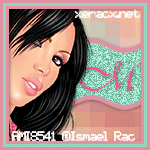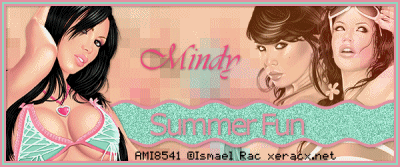Sunday, August 29, 2010
Pirates Life
For this tutorial you will need the following:
Two or three tubes of your choice. I am using the artwork of Elias Chatzoudis which you must purchase a license to use at MPT.
PTU scrap kit by Wicked Princess Scraps called Buried Treasure.
Diamonds2 template by Mythical at Creative Misfits Creations. It is the 6th set down, click on the preview to download.
Pirates Life wordart by Bethany.
Font of choice. I am using Rapscallion.
Plugins: Eye Candy 4000 Gradient Glow
Please remember that my tutorial is just a guideline. You can change up tubes, papers, elements as you'd like to make it your tag!
Let's get started.
Open your template, resize all layers by 90%, change canvas size to 650x600, delete credits layer, words, top bar and bottom bar layers and both top and bottom diamond layers.
Activate the pink circle layer, click on it with your magic wand. Open paper 3, copy and paste as a new layer, selections, invert, click delete on your keyboard. Deselect. Delete original circle.
Activate the white circle layer, selections, float, defloat, invert, open paper 9, copy and paste as a new layer, click delete on your keyboard. Deselect, delete original circle layer, add drop shadow of choice.
Activate the white rectangle layer, click inside it with your magic wand, open paper 14, copy and paste as a new layer, selections, invert, click delete on your keyboard. Leave selected.
Open your tubes. Copy and paste your first tube into the rectangle area, arrange to your liking on the right side, resize as necessary. Click delete on your keyboard.
Do the same with another tube, only arrange it in the middle.
Do the same with another tube on the left side, or if you want, deselect and duplicate your first tube that is on the right, and mirror it.
Merge the three tube layers down together add a drop shadow, change the blend mode to luminance, drop the opacity to 75.
Activate the outside rectangle layer, selections, select all, float, defloat, invert, open paper 20, copy and paste as a new layer, click delete on your keyboard. Deselect and add a drop shadow.
Copy and paste your main tube, resize if necessary and add a drop shadow, arrange to the bottom left.
Open your word art, copy and paste as a new layer. Resize by 30% and then again by 60%. Apply the eye candy 4000 gradient glow, white, width 5, add drop shadow.
Open treasureboxside element, copy and paste as a new layer, resize by 40%, image mirror, add drop shadow and arrange to the bottom right.
Open the monthlyledger element, copy and paste as a new layer, add a drop shadow, drag it to the bottom layer, arrange to the right side.
Open gold element, copy and paste as a new layer, resize by 20%, arrange in front of treasure chest, on the left side.
Do the same with gold coin stack, but place it to the right side of the treasure chest.
Do the same with coins, but after resizing, mirror it, and place it in front of the other 2 gold elements, in the middle. Merge the 3 layers together and add a drop shadow.
If you want any other elements, add those, resizing as necessary.
Add your copyright info and scrapkit credits as needed.
Add your name or other text. I did the font color in black then added gradient glow of 6 with the color #ad6f20 and added my drop shadow.
Crop your tag and resize as necessary and save!
Friday, August 27, 2010
Flutterby Fae
 For this tutorial you will need the following:
Paint Shop Pro, I am using PSPX but any version should work.
Scrap kit of choice. I am using a PTU kit by Wicked Princess Scraps called Flutterby Dreams.
Rac Stalkers Coolest Template #1 by me that I made for the Rac Stalkers Forum, which you can get HERE.
Tube of choice. I am using the tubes that came with the kit.
Font of choice. I am using
Remember, the papers and elements I use are my choices for my tag, you don't have to make it just like mine, if you want to change it up and use different papers and elements, go ahead! It's your tag!!
Let's get started!
Open your template, shift D to duplicate, close the original.
Delete the credits layer and the word art layer.
Resize your canvas to 650x600. You might not use the excess space, but I always like to have the extra space to work and then crop down my tag at the end.
Activate top right circle layer, click on it with your magic wand. Open paper 2, copy and paste as a new layer, selections, invert, on your paper layer, click delete on your keyboard. Add a drop shadow of your choice. Delete the original circle layer.
Do the same for top circle layer, using paper 18. Do not add drop shadow to this layer.
On all the pink circle layers I did the same as above, but used paper 5. Only add a drop shadow to the outside circles.
On the two white circle layers I used paper 11, following the same steps as for the first circle.
Make the white star layer active, click on it with your magic wand, open paper 16, resize by 60% copy and paste as a new layer, selections, invert, click delete on your keyboard. Delete the original star layer.
Make the pink star frame layer active, click on it with your magic wand, add a new raster layer, flood fill with white, deselect, add/remove noise, add noise with the following settings: Gaussian, monochrome, 100%. Add drop shadow, delete original pink layer.
Make black center circle layer active, click on it with magic wand, open paper 2, copy and paste, selections, invert, click delete on your keyboard.
Merge left and right square layers together, make that layer active, click inside the squares with your magic wand, follow steps as above to paste paper 14 inside. Make sure to add a drop shadow.
Open your main tube, copy and paste as a new layer, resize if necessary, arrange where you want it.
Add any embellishments you'd like.
Add your name, copyright info & credits as needed.
Crop & save.
For this tutorial you will need the following:
Paint Shop Pro, I am using PSPX but any version should work.
Scrap kit of choice. I am using a PTU kit by Wicked Princess Scraps called Flutterby Dreams.
Rac Stalkers Coolest Template #1 by me that I made for the Rac Stalkers Forum, which you can get HERE.
Tube of choice. I am using the tubes that came with the kit.
Font of choice. I am using
Remember, the papers and elements I use are my choices for my tag, you don't have to make it just like mine, if you want to change it up and use different papers and elements, go ahead! It's your tag!!
Let's get started!
Open your template, shift D to duplicate, close the original.
Delete the credits layer and the word art layer.
Resize your canvas to 650x600. You might not use the excess space, but I always like to have the extra space to work and then crop down my tag at the end.
Activate top right circle layer, click on it with your magic wand. Open paper 2, copy and paste as a new layer, selections, invert, on your paper layer, click delete on your keyboard. Add a drop shadow of your choice. Delete the original circle layer.
Do the same for top circle layer, using paper 18. Do not add drop shadow to this layer.
On all the pink circle layers I did the same as above, but used paper 5. Only add a drop shadow to the outside circles.
On the two white circle layers I used paper 11, following the same steps as for the first circle.
Make the white star layer active, click on it with your magic wand, open paper 16, resize by 60% copy and paste as a new layer, selections, invert, click delete on your keyboard. Delete the original star layer.
Make the pink star frame layer active, click on it with your magic wand, add a new raster layer, flood fill with white, deselect, add/remove noise, add noise with the following settings: Gaussian, monochrome, 100%. Add drop shadow, delete original pink layer.
Make black center circle layer active, click on it with magic wand, open paper 2, copy and paste, selections, invert, click delete on your keyboard.
Merge left and right square layers together, make that layer active, click inside the squares with your magic wand, follow steps as above to paste paper 14 inside. Make sure to add a drop shadow.
Open your main tube, copy and paste as a new layer, resize if necessary, arrange where you want it.
Add any embellishments you'd like.
Add your name, copyright info & credits as needed.
Crop & save.
Monday, August 23, 2010
Challenge Templates
Over at the Official Rac Stalkers forum we had another template challenge. These are my templates that I made for it. You are welcome to use them for your personal tagging and in tutorials. If you use them in a tut, please direct people back here for download! Thanks.
 You can download them HERE.
You can also find more awesome templates made by my fellow Ismael Rac Stalkers HERE.
You can download them HERE.
You can also find more awesome templates made by my fellow Ismael Rac Stalkers HERE.
 You can download them HERE.
You can also find more awesome templates made by my fellow Ismael Rac Stalkers HERE.
You can download them HERE.
You can also find more awesome templates made by my fellow Ismael Rac Stalkers HERE.
Wednesday, August 4, 2010
Secret Garden

For this tutorial you will need the following:
Paint Shop Pro, I am using PSP X, you should be able to use any version.
Tube of choice, I am using the artwork of Valarie Wade which you need a license to use. I purchased mine at AMI, but she is now at My Tag Art.
Scrap kit of choice. I am using Mama's Garden, which is a PTU kit by Wicked Princess Scraps.
Font of choice, I am using Dear Joe Four
Mask: I didn't use one for this tag, but you can add one if you like.
Plugins: No outside filters used.
Just remember that my choices of papers and elements is just a suggestion, change it up and make it yours! You don't have to follow mine exactly.
Let's get started!
Open a new 650x650 canvas, white background.
Open paper 14, set it as your background pattern in your color palette. Using your preset elipse tool with width set to 0, draw out a good sized circle. Objects, align, center in canvas, and convert to raster layer.
Selections, select all, float, modify, expand by 5, invert, open paper 2, copy and paste as a new layer above the white background layer, click delete on your keyboard.
Selections, invert, modify, expand by 7.
Open paper 20, copy and paste as a new layer above the white background layer. Selections, invert, click delete on your keyboard. Deselect
On the middle layer, add/remove noise, uniform and monochrome checked, percent at 75.
On the outside circle, add a drop shadow of your choice.
Go back on the first circle layer we did. Selections, select all, float, defloat, invert.
Open your tube, copy and paste as a new layer. Resize as necessary. Use your eraser tool to erase the bits you don't want hanging over the edge of the circle.
I merged the 3 circle layers together. You can merge them or leave them separate.
Open paper 18, set it as your background pattern in your color palette. Using your preset shapes tool, draw out a rectangle just a bit wider than your circles. Move it near the top of your tag. Convert to raster layer, duplicate, image, flip.
Merge the two rectangle layers together. Selections, select all, float, defloat, modify, expand by 7, flood fill with white. Add your drop shadow. Then apply it again, but change whatever numbers you have for the horizontal and vertical to the same number but negative. Ex: if you had them at 1 and 1, change them to -1 and -1 or if 1 and 2 change to -1 and -2, and so on.
Add any other elements you like to your tag, resizing and adding drop shadow as necessary. I used the grasshopper, butterfly, bee, a couple of the hearts, several flowers, and a bow.
If you want to add a mask you can, I didn't on mine, but that's completely up to you.
Crop your tag, resize as necessary.
Add your name and copyright info/credits.
Save your tag and you're done!
Sunday, August 1, 2010
Summer Fun
For this tutorial you will need the following:
Paint Shop Pro. I am using PSP X but any version should work fine.
Jasc Animation Shop 3.
Tube(s) of choice. I am using the artwork of Ismael Rac which you must have a license to use. I got this tube when he was with AMI, but you can also get it at his new store. Be sure to use the proper copyright info/license number depending on whether you bought it at AMI or at his new store. If you bought it at AMI, use your AMI license number and if you bought at his new store, use the license you got there. Also, remember you cannot mix tubes that you bought at different stores!
No scrap kits used in this tut.
Filters: MuRa Meister copies, VM Natural Sparkle
Font of choice. I am using Vivaldi & Verdana
Let's get started!
Open a new raster layer 600 x 250
1. Copy and paste your close up tube as a new layer. Apply MuRa Miesters Copies with the wallpaper rotate setting, don't change any of the settings, just use the default settings for the wallpaper rotate.
2. Adjust blur, motion blur, angle at 135, strength at 100%.
3. Copy and paste a tube above this background layer, add a drop shadow. I used 1, 1, 40, 5. Arrange it to the left side of your tag.
4. Copy and paste two other tubes arranging them to the right side of your tag. Merge those two tubes together then change the blend mode to Luminance (L) and drop the opacity to about 75.
5. Choose a color from your tube for your background and another for the foreground.
6. Set your cursor over the left side of your canvas until you get a little arrow that points left and right. Click on it and drag your canvas out and you'll see grey showing on both sides of your canvas.
7. Now, taking your preset shape tool set to rectangle, width set at 5, draw out a thin rectangle that goes all the way across your canvas into the grey on both sides of your canvas. This is so that it's a bit longer than the canvas and when we apply the effect to it, it doesn't shrink up and leave blank spaces on the sides. Convert it to a raster layer.
8. Go to effects, distortion effects, wave with the following settings:
Horizontal displacement -Amplitude and Wavelength =1
Vertical displacement - Amplitude =2 and Wavelength =10
Edge mode = transparent
9. Click inside it with your magic wand. Duplicate 2 times for a total of 3 layers. Hide the top 2 layers.
10. On the bottom layer adjust, add/remove noise, add noise, uniform, monochrome checked, percent at 40.
11. Unhide the middle layer and do the same, but change the percent to 50.
12. Do the same for the top layer, change the percent to 60. Deselect and add a drop shadow to each of these layers.
13. Write out the words Summer Fun or a similar phrase and arrange it in the middle of the wave.
14. Add a new raster layer, selections, select all, modify, contract 3, invert flood fill with the color you picked for the outside edge of your wave layer.
15. Selections, invert, modify, contract 3 and add a new raster layer under the first one, invert, and flood fill with the color you chose for the inside of your wave layer.
16. Do the same as above, but this time, fill it again with the first color you used.
17. Merge those 3 layers together and add your drop shadow.
18. Add your name and copyright information.
To Animate:
1. Close off the top 2 wave layers. Copy merged and paste into animation shop as a new animation.
2. Close off the bottom layer and unhide the middle layer. Copy merged and paste into animation shop after current frame.
3. Close off the middle layer and unhide the top layer. Copy merged and paste into animation shop after current frame.
4. Click on "view animation" see if you like how the animation looks. If not, you can click on "animation" and then "frame properties" and change the numbers around til you get something you like. This speeds up or slows down the speed.
For the Avatar
1. Open a new 150 x 150 canvas (you may make it smaller if the forum you are going to use it at requires smaller.)
2. Copy your background layer from your tag and paste it as a new layer into your avatar canvas.
3. Copy each of your wave layers and paste as a new layer into your avatar canvas.
4. Copy and paste your tube into your avatar canvas, resize if necessary and move it around so that her face is showing on the left side.
5. Follow the instructions above #14 - 17 to make a frame on your avatar.
6. Put your initial over the wave layer.
7. Add your copyright info.
8. Follow the instructions for animating your tag to animate your avatar!
Black & White Sophistication

For this tutorial you will need the following:
Paint Shop Pro, I am using PSP X, you should be able to use any version.
Tube of choice, I am using the artwork of Ismael Rac which you need a license to use. You can get at his store.
Scrap kit of choice. I am using Sophisticated by Juicy Bits.
Font of choice, I am using Riesling
Mask: WSL Mask297 by Weescotslass Creations
Plugins: MuRa Meisters Copies
Just remember that my choices of papers and elements is just a suggestion, change it up and make it yours! You don't have to follow mine exactly.
Let's get started!
Open frame 1, window, duplicate and close out the original.
Rotate to the right by 90 make sure all layers is checked, then resize by 80% and change your canvas size to 650x600.
Take your magic wand and click inside the frame, selections, modify, expand by 5.
Open a new canvas about 300x300 white background. Copy and paste a close up of your tube inside it.
Apply Mura Meister copies using the wallpaper rotate setting, and don't change anything on it, just use the presets for that one.
Adjust, blur, gaussian blur, set at 10.
Colorize it by going to adjust, hue and saturation and change them both to 0.
Now, take this paper you just made and copy and paste it to your original canvas where your frame is. Arrange it how you'd like it, and selections invert, make sure you're on the layer you made and click delete on your keyboard. Drag that layer below your frame.
Add a drop shadow to your frame. I used 1, 1, 40, 5 black.
Copy and paste your full sized tube as a new layer, resize if needed, I resized mine by 80%. Add your drop shadow.
Open element WA1, copy and paste as a new layer, rotate it to the left by 20, drag it below your tube layer. (You might have to change the amount of rotation or not rotate at all depending on the tube you use). Add your drop shadow.
Add any other embellishments you'd like to your tag.
Open paper 3, open your mask, copy and paste just above your white background. Go to layers, new mask layer, from image, then in the drop down box look for you mask and click on it. make sure you DO NOT have invert mask checked and then apply your mask.
Delete the mask layer and click yes on the pop up box. Merge the layers together as a group. I resized my mask by 75%.
Add your name.
Add your copyright info and any other credits necessary.
Crop and resize your tag as necessary and you're done!
Subscribe to:
Posts (Atom)