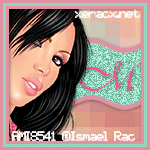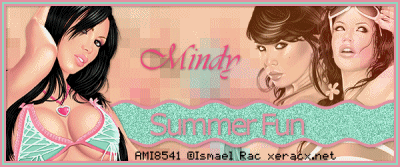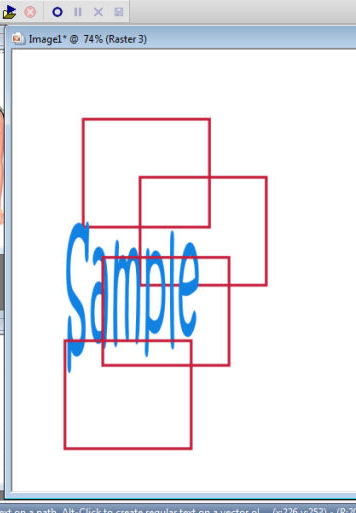For this tutorial you will need the following:
Paint Shop Pro, I am using PSP X, you should be able to use any version.
Tube of choice, I am using the artwork of Jose Cano. This tube is an ACD group exclusive and is not available for purchase at any stores. Only members of Another Creative Design are eligible. You can go HERE to join and learn about how to earn the tube.
Scrap kit of choice. I am using I Promise You which is a PTU kit and you can find it at Wicked Princess Scraps HERE.
Font of choice, I am using
Plugins: Eye Candy 4000 Shadow Lab (or just a drop shadow will work)
Just remember that my choices of papers and elements is just a suggestion, change it up and make it yours! You don't have to follow mine exactly.
Let's get started!
Open a new 600x600 white canvas.
Open paper 3 and set it as your background pattern and set at 75%. You can do this by right clicking on your background in your color palette and then clicking the pattern tab and scrolling through to find your paper. Then in the percentage box change it to 75%.
Set your foreground to null.
Using your circle preset shape draw out a good sized circle. Objects, align, center in canvas, then change to raster layer and add a drop shadow.
Now open paper 10 and do the same thing, except this time use your rectangle tool and draw out a large rectangle. See my tag for reference. Once you get it drawn, change to raster layer.
Selections, select all, float, defloat, invert.
Copy your tube and paste as a new layer. Arrange how you like it in the center of the rectangle. Selections, invert, on your tube layer, now take your eraser tool and erase any parts you don't want hanging over.
Now selections invert, make sure you are on your rectangle layer, selections, modify, expand by 3. Make a new raster layer below your rectangle and flood fill with #b07e87.
Expand by 3 again, add new raster layer below the one you just did, flood fill with white.
Do the same as above except this time expand by 5 and flood fill with #f9e1de.
I then went ahead and merged all the rectangle sections together, then applied Eye Candy 4000 shadowlab with the following settings to both the rectangle and the tube:
Center Offset Direction: 315
Center Offset Distance: 4.33
Overall Opacity: 100%
Overall blur: 56
Perspective blur: 0
Color black
Draw only outside selection checked
I then went back and erased the part of the shadow that was under the legs of the tube where it cut off her legs in the rectangle.
Now open the arch element and copy and paste it just below your tube. You may or may not need to erase part of the tube or arch if it looks funny. I didn't bother erasing any because I covered it with another element. It's totally up to you depending on what elements you use. If you are copying my tut exactly, you won't need to erase anything.
Open the heart sucker, copy and paste as a new layer, resize by 40%, rotate to the left by 15. duplicate and mirror. Arrange the two on the left lower side. add drop shadow to both then merge together. Duplicate and mirror.
Add your name, copyright and any scrap kit credits needed.
Crop, resize and save!