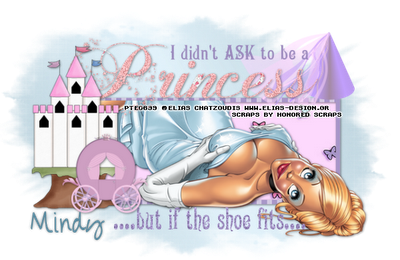For this tutorial you will need the following:
Paint Shop Pro, I am using PSP X, you should be able to use any version.
Tube of choice, I am using the artwork of Barbara Jensen, which you need a license to use. You can get it at her site
here. This tube, however, is exclusive to Scraps and the City and you can get it
here.
Template10 by Mindy Mae, which you can get
here. Just look on the right sidebar for download links.
Font of choice, I am using Brushtip Travis, Dagobert
Plugins: no outside plugins, we'll just use ones that are standard with PSP.
Just remember that my choices of papers and elements is just a suggestion, change it up and make it yours! You don't have to follow mine exactly.
Let's get started!
Open the template, change the canvas size to 650 x 650 to give a little space to work.
Delete the following layers: raster 1, stars, hearts, and little circles.
Click inside the circle with your magic wand, make your foreground a gradient, choose the grey accent gradient from your drop down box, angle 45, repeats 1.
Add a new raster layer and flood fill with your gradient. Deselect.
Effects, texture effects, weave with the following settings, 2, 8, 30 weave and gap both white, fill gaps checked.
Click inside the white border on the circle layer we just used, add a new raster layer below the gradient, flood fill with white and deselect. Delete the original circle layer.
On the white border layer, add noise uniform, 80, monochrome checked. Add a drop shadow.
Add a drop shadow to the stitches and the angel circle layer.
Open your tube, copy and paste as a new layer, resize if needed, add a drop shadow.
Now, make your gradient circle layer active, selections, select all, float, defloat. Now make your tube layer active, take your eraser tool and erase the bits that hang over the bottom too far, then deselect.
Bring the big angel word art layer to the top, click inside it with your magic wand. Add a new raster layer, flood fill with white.
Add noise, uniform 80, monochrome unchecked.
Selections, modify, expand by 3, add a new raster layer under the angel word art, flood fill with black. Deselect, merge the white layer and black layer together, delete the original word art layer.
Free rotate to the left by about 15 add a drop shadow.
Use your text tool to add the words "I'm no" I did mine in black, then selections, modify, expand by 2, added a new raster layer, flood filled with white, deselect, and merged the two together, rotate the same as we did the angel layer and add a drop shadow.
Move both of these layers up to the top left of your tag.
Recolor the lines by making that layer active, and using adjust hue and saturation to get it to the color that matches your tube. I did mine by changing hue to 67 and saturation to 154.
Add your copyright and name and you're done!