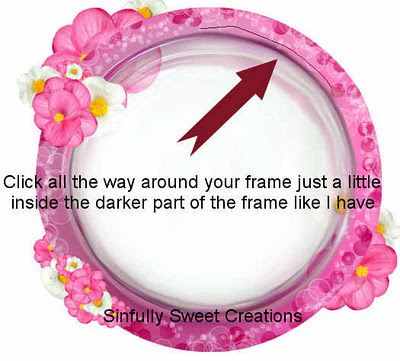For this tutorial you will need the following:
Paint Shop Pro, I am using PSP X, you should be able to use any version.
Tube of choice, I am using the tubes that came with the scrapkit.
Scrap kit of choice. I am using a PTU kit, Chills & Thrills by Jen's Sweet Temptations.
Template: APHWNtemplate1 by Lorna J. It's the link under the 4th template on that page.
Font of choice, I am using Saliere.
Mask: vix big mask 01
Plugins: no outside filters.
Just remember that my choices of papers and elements is just a suggestion, change it up and make it yours! You don't have to follow mine exactly.
Let's get started!
Open the template, delete the info, layer 5 & cat layers. Change the canvas size to 650 x 650.
Make layer 4 active, click inside it with your magic wand, open paper 9, resize by 70%, copy and paste as a new layer, selections, invert, click delete on your keyboard. Deselect and delete the original black circle.
Do the same with layer 2, using paper 7.
Do the same for layers 1, 3, 6 and 8 using paper 4. After you fill them with the paper, then go in and adjust, add/remove noise, and add noise, 85, monochrome, uniform. Add drop shadows to each frame layer.
Make layer 7 active, click inside with your magic wand, selections, invert, open paper 10, resize by 70%, copy and paste as a new layer, click delete on your keyboard, leave selected.
Open your tube, copy and paste as a new layer, arrange in the frame, click delete on your keyboard.
Delete the original layer 7, add drop shadow to your tube.
Do the same for layer 9.
Add elements and your tube. I used the following (add drop shadow of your choosing):
Cauldron, resized 70%
Ghost, resized 50%
Flowers
Candle, resized 60%
Cat2, resized 45%
Bottle, resized 45%
Goblet, resized 40%
Cupcake, resized 35%
add a new layer , drag it to the bottom, flood fill with black. Open your mask, go to layers, new mask layer, from image, find your mask in the drop down box, click yes. delete the mask, choose yes in the pop up box, merge group. Drop the opacity to about 45.
Crop, resize, add text, credits, and copyright as needed.